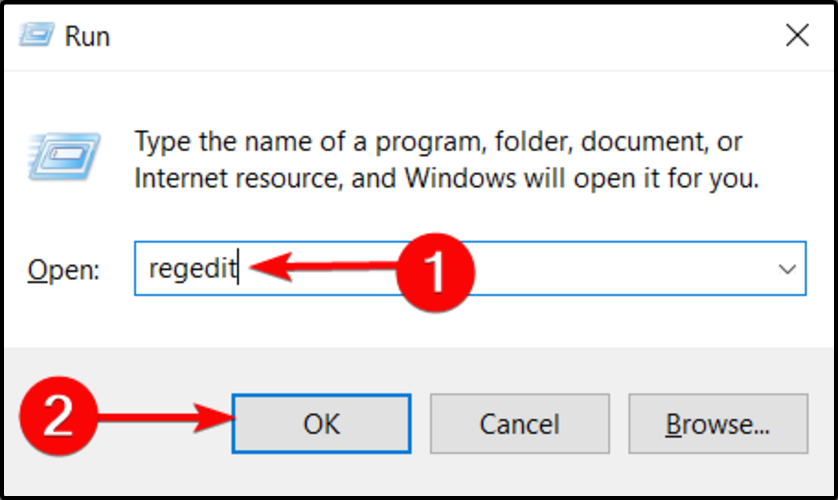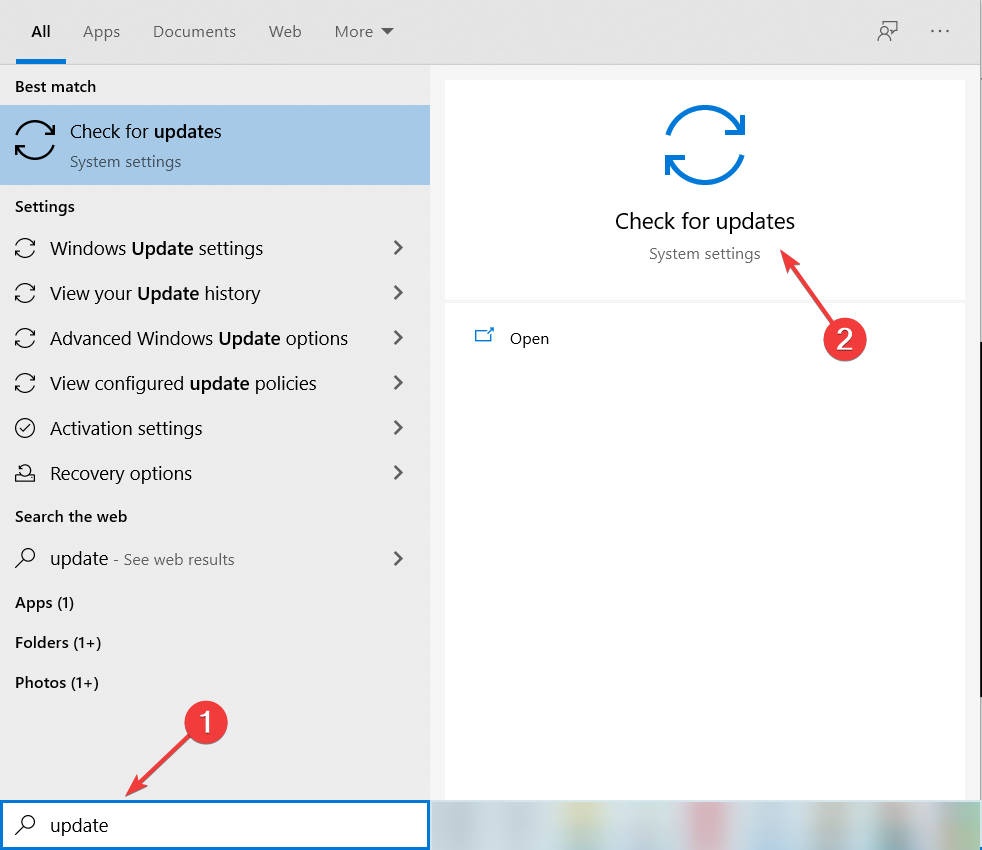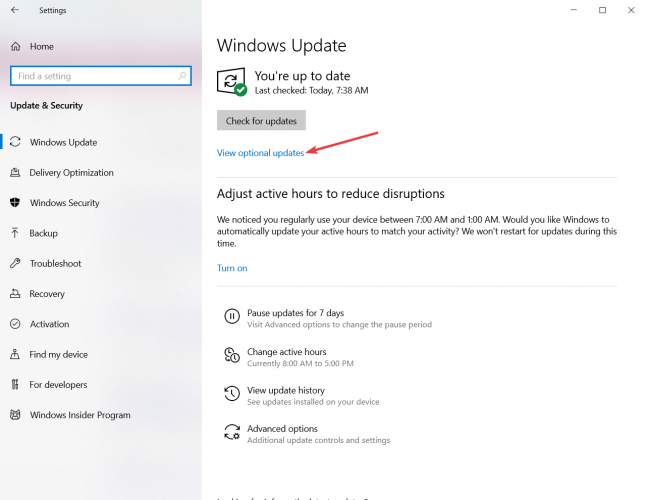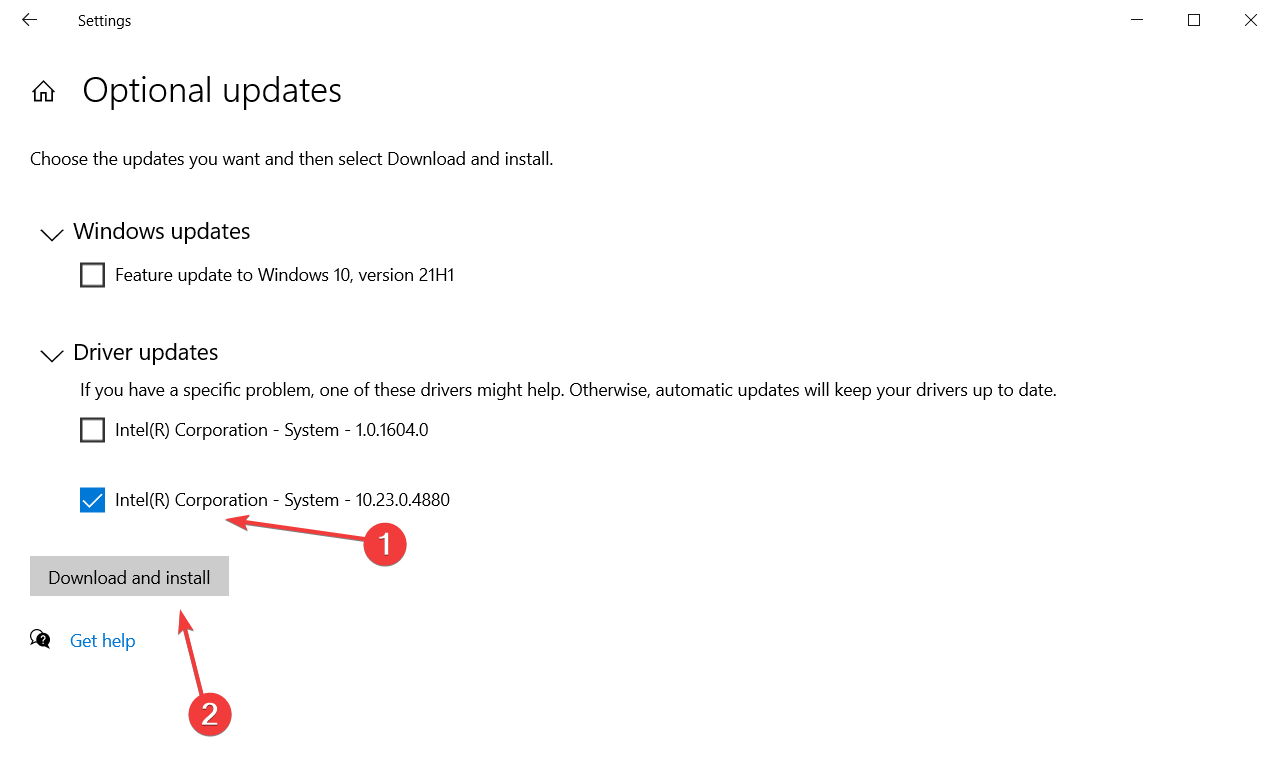Boas
Estou com um problema num computador portátil HP 15-g004sp, AMD Quad-Core A4-5000 APU com placa gráfica Radeon HD 8330.
Fiz um upgrade ao disco e coloquei um ssd com o windows 10 64bits, depois de tudo atualizado surge um problema o touchpad, a deslocação do ponteiro do rato trava(lag) momentaneamente.
Inicialmente pensei que tinha danificado alguma coisa ao colocar o disco, contudo depois de verificado o problema continuava.
Pensamento logico, o touchpad danificou-se, com um rato externo resolvia o problema, só que azar o meu o problema continua, também fica com lag ao arrastar na tela.
Pesquisei na internet a procura de uma solução e não consegui nada, até que fui aconselhado por um amigo a desativar a gráfica amd e o problema desaparece (incompatibilidade dos drivers).
Apos a desativação da gráfica realmente o problema desaparece, só que a resolução da tela é muito baixa e visualmente desconfortável.
Já instalei diversos drives da gráfica e os últimos aparentemente o problema desaparece, só apos alguns dias o computador faz atualizações e volta tudo ao mesmo.
Será que existe uma solução definitiva sem desativar a gráfica?
Se poderem ajudar agradeço.
Estou com um problema num computador portátil HP 15-g004sp, AMD Quad-Core A4-5000 APU com placa gráfica Radeon HD 8330.
Fiz um upgrade ao disco e coloquei um ssd com o windows 10 64bits, depois de tudo atualizado surge um problema o touchpad, a deslocação do ponteiro do rato trava(lag) momentaneamente.
Inicialmente pensei que tinha danificado alguma coisa ao colocar o disco, contudo depois de verificado o problema continuava.
Pensamento logico, o touchpad danificou-se, com um rato externo resolvia o problema, só que azar o meu o problema continua, também fica com lag ao arrastar na tela.
Pesquisei na internet a procura de uma solução e não consegui nada, até que fui aconselhado por um amigo a desativar a gráfica amd e o problema desaparece (incompatibilidade dos drivers).
Apos a desativação da gráfica realmente o problema desaparece, só que a resolução da tela é muito baixa e visualmente desconfortável.
Já instalei diversos drives da gráfica e os últimos aparentemente o problema desaparece, só apos alguns dias o computador faz atualizações e volta tudo ao mesmo.
Será que existe uma solução definitiva sem desativar a gráfica?
Se poderem ajudar agradeço.